Before you start your Android application programming. You need to download following item :
Java JDK 10 :
This Java Development Kit(JDK) allows you to code and run Java programs. It's possible that you install multiple JDK versions on the same PC. But Its recommended that you install only latest version.
1.Download java SE Development Kit 10 from oracle website and install it according to your preference.
2. Click JDK Download , Next
Accept License Agreement
Download latest Java JDK for your version(32 or 64 bit) of java for Windows.
3.Once the download is complete, run the exe file for install JDK. Click Next4.Once installation is complete click Close
set Environment Variables in Java: Path and Classpath
The CLASSPATH variable gives location of the Library Files.Let's look into the steps to set the PATH and CLASSPATH :
1.Right Click on the My Computer and Select the properties.
2.Click on advanced system settings.
3.Click on Environment Variables.
4.Click on new Button of User variables.
5.Type PATH in the Variable name.
6.Copy the path of bin folder which is installed in JDK folder :
7.Paste Path of bin folder in Variable value and click on OK Button.
C:\Program Files\Java\jdk1.8.0_131\bin
PATH = \bin;%PATH%
8.You can follow a similar process to set CLASSPATH.
CLASS PATH = \lib\tools.jar;
9.Click on OK button
10.Go to command prompt and type javac commands.
Android Studio Installation :
After installing java SE, Download Android Studio and SDK Toolsfrom android website its around 2GB file. So it might take some time depending on your internet connection.
You can download this software from the Android Studio homepage. (You'll also find the traditional SDKs, with Android Studio's command-line tools, available from the Downloads page.) Before downloading Android Studio, make sure your platform meets one of the following requirements:
Windows OS :
Microsoft Windows 7/8/10 (32-bit or 64-bit)
2 GB RAM minimum, 8 GB RAM recommended
2 GB of available disk space minimum, 4 GB Recommended (500 MB for IDE + 1.5 GB for Android SDK and emulator system image)
1280 x 800 minimum screen resolution
JDK 8
For accelerated emulator: 64-bit operating system and Intel processor with support for Intel VT-x, Intel EM64T (Intel 64), and Execute Disable (XD) Bit functionality.
To install Android Studio on Windows, proceed as follows:
If you downloaded an .exe file (recommended), double-click to launch it.If you downloaded a .zip file, unpack the ZIP, copy the android-studio folder into your Program Files folder, and then open the android-studio > bin folder and launch studio64.exe (for 64-bit machines) or studio.exe (for 32-bit machines).
Follow the setup wizard in Android Studio and install any SDK packages that it recommends.
That's it. I hope you succesfully complete installation process...

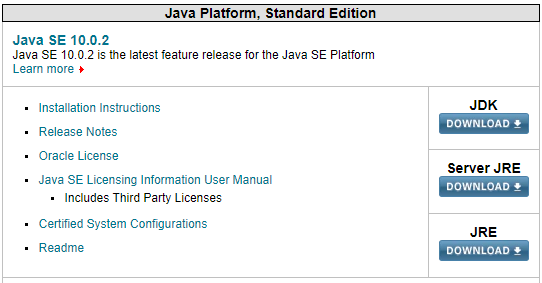




No comments